¶ HOW TO CHANGE VAT DETAILS
Watch on YouTube > https://youtu.be/93cgvysMesU
- Sales Tax
- Purchase Tax
On the Dashboard, select Organisations. - From the dropdown options, select Node
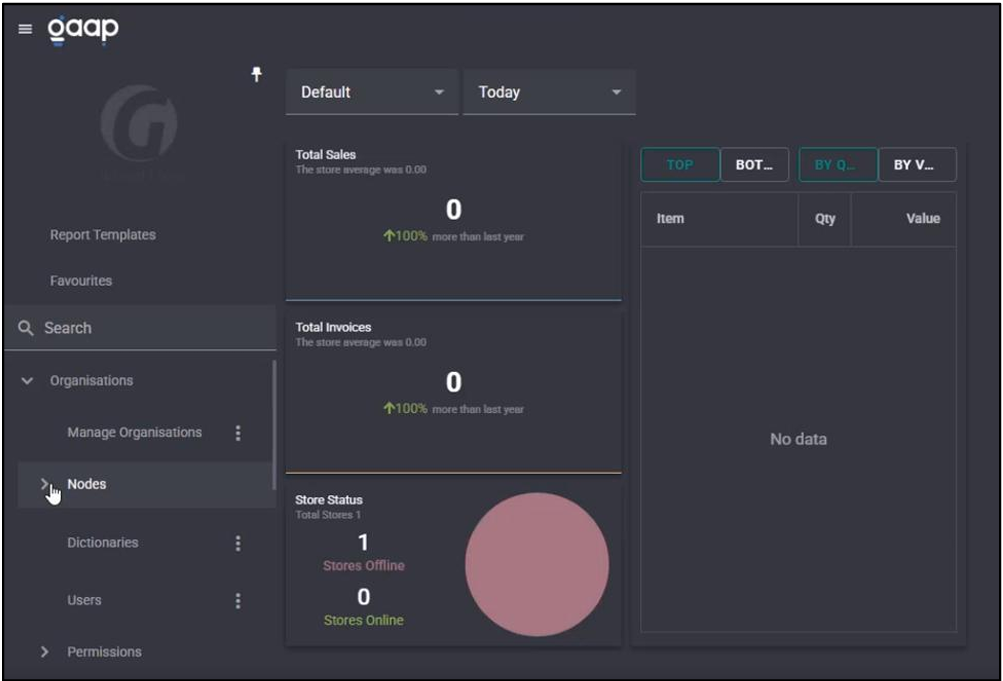
- Select Settings.
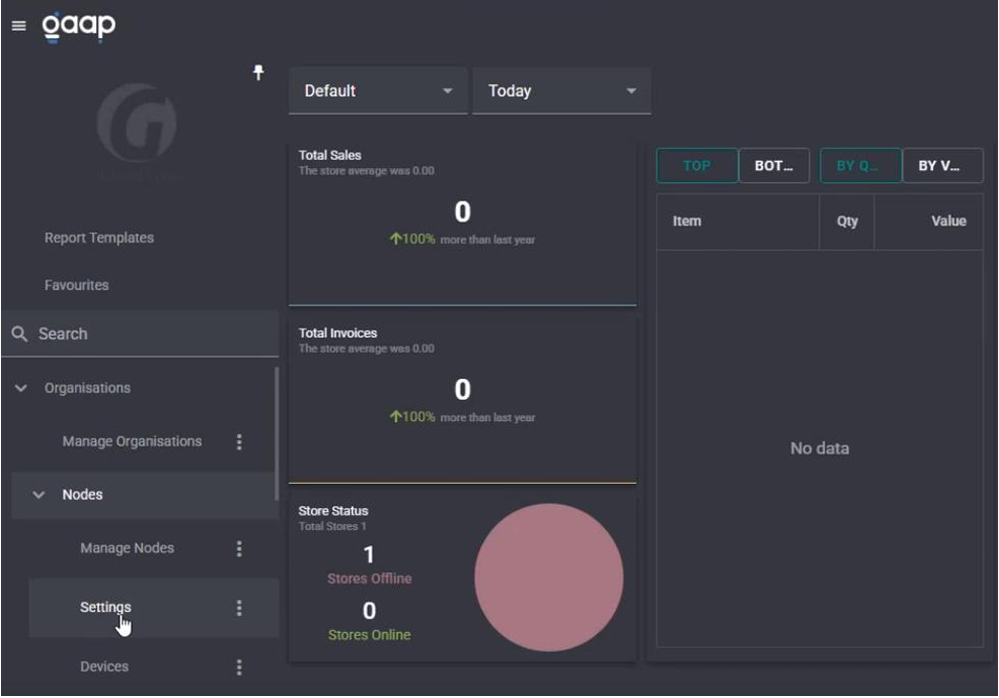
Sales Tax
- Select Sales Tax.
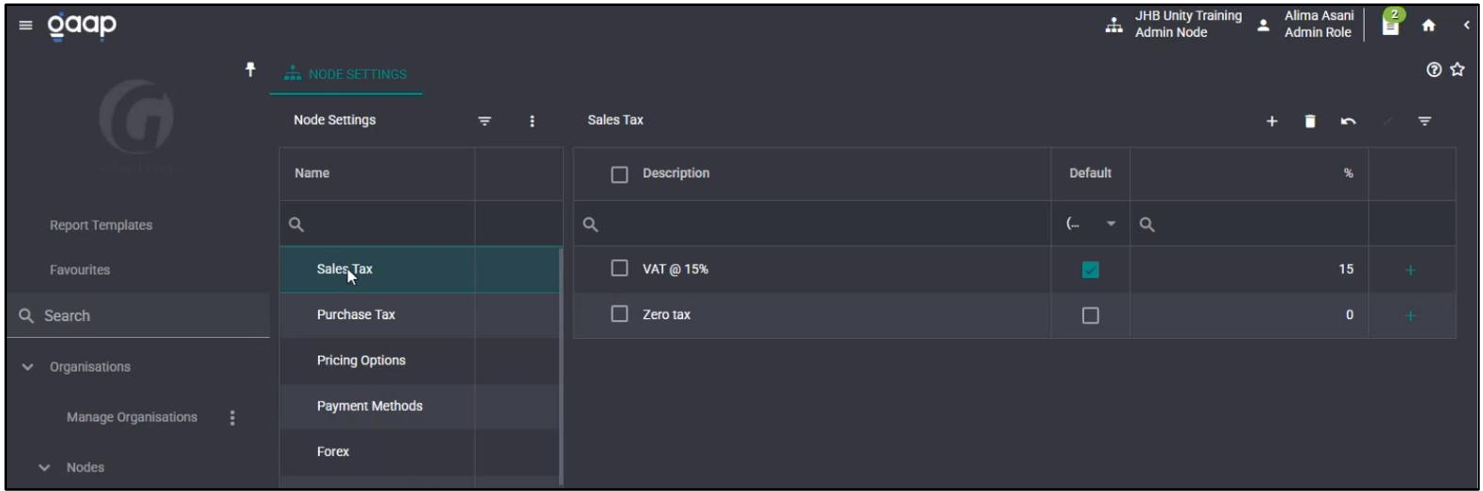
- Under the Description column, click on your VAT and change it to the new VAT percentage.
- For example, VAT from 15% change to 15.50%.
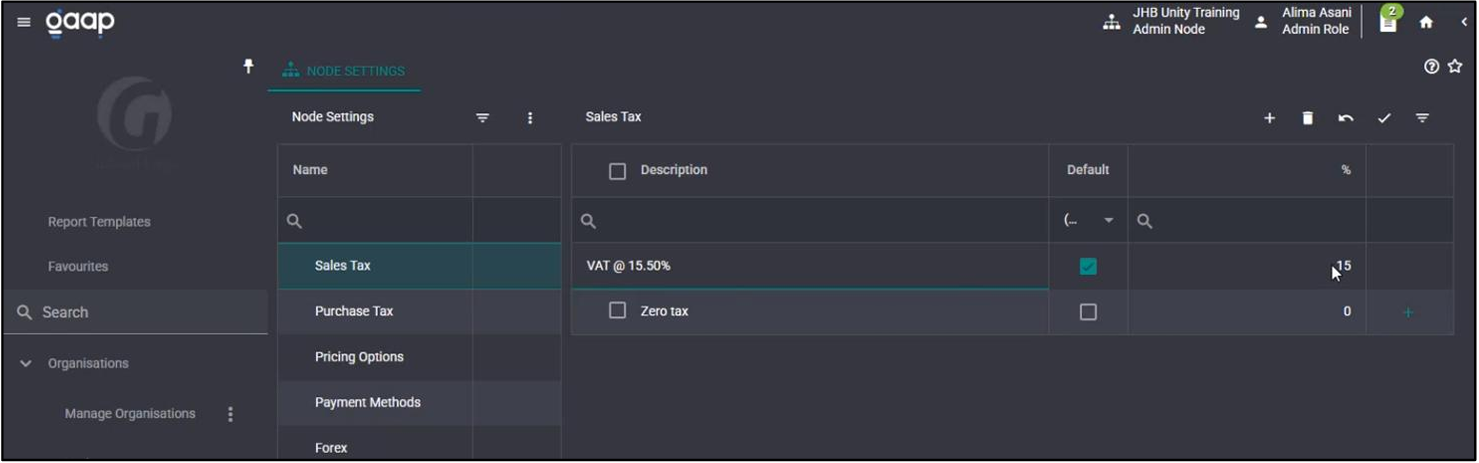
- Under the % column, click on your VAT and change it to the new VAT percentage.
- For example, VAT from 15% change to 15.50%.
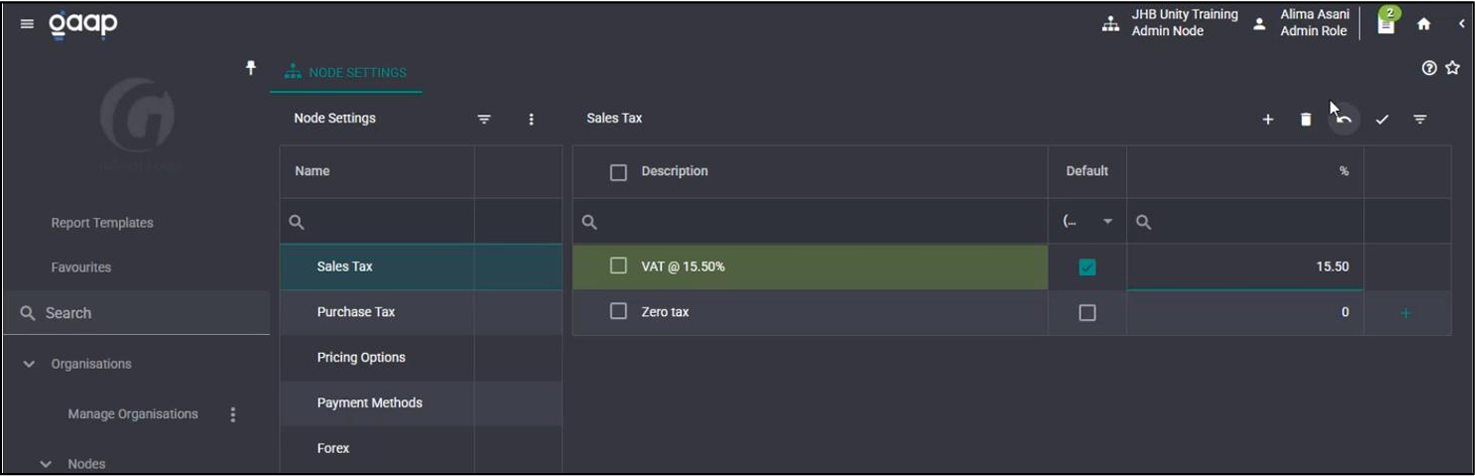
- Select the tick Icon to Save.
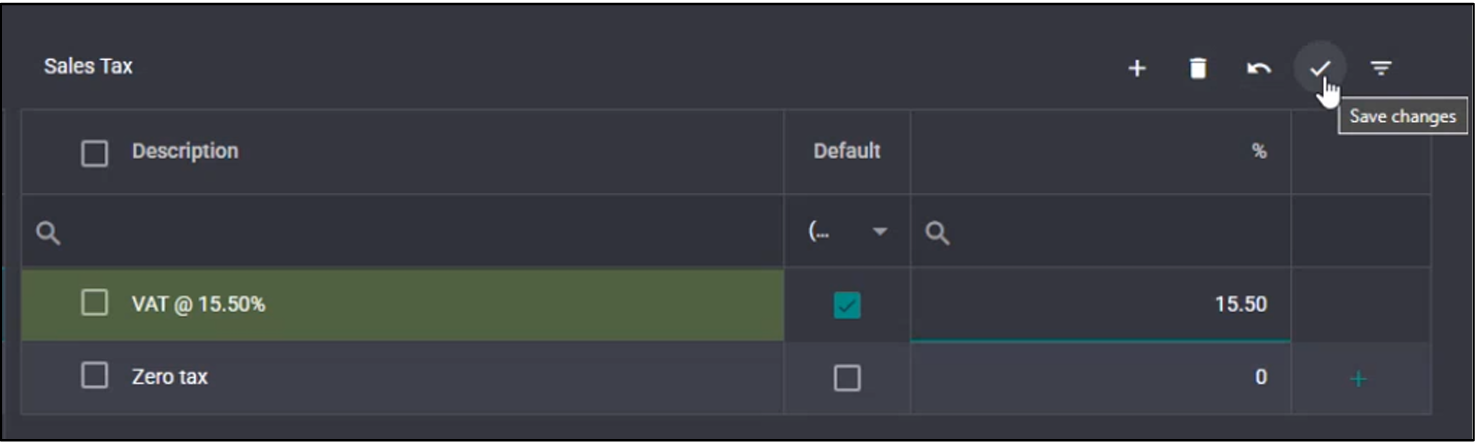
- The green Save bar will appear at the bottom of the screen. Your new VAT % has been saved.
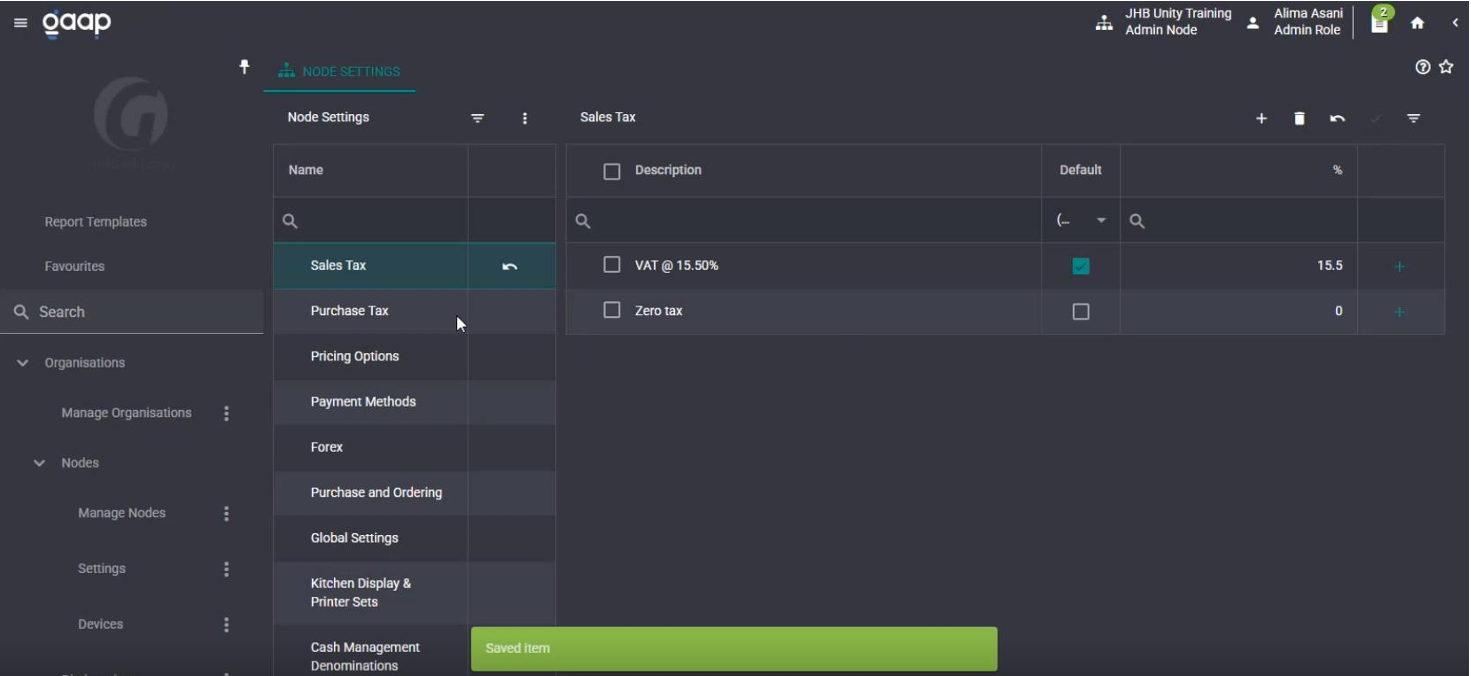
Purchase Tax
- Select Purchase Tax.
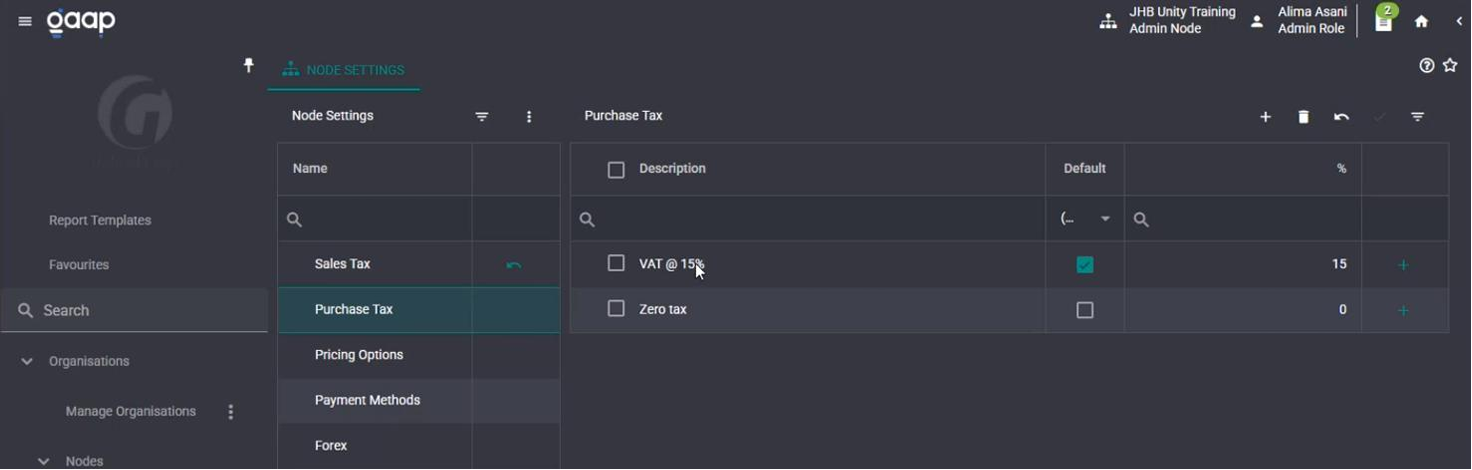
- Under the Description column, click on your VAT and change it to the new VAT percentage.
- For example, VAT from 15% change to 15.50%.
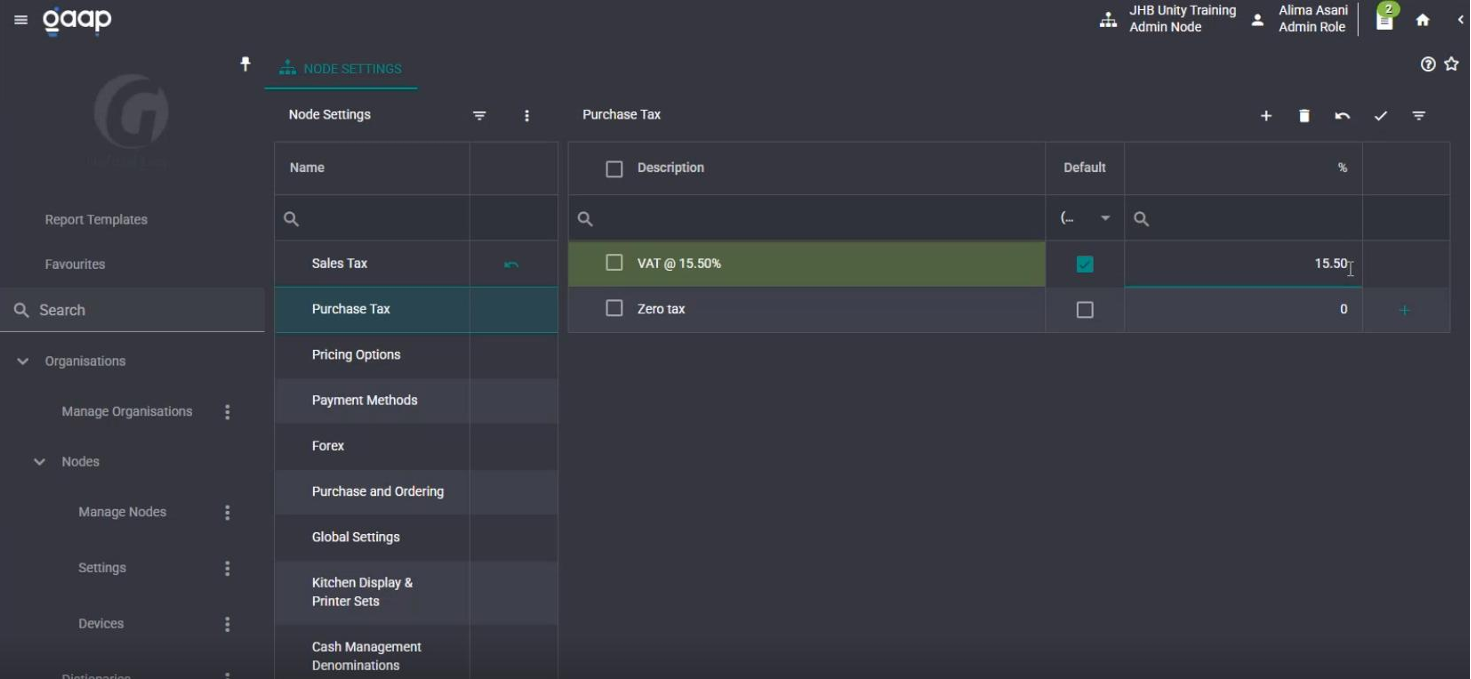
- Under the % column, click on your VAT and change it to the new VAT percentage.
- For example, VAT from 15% change to 15.50%
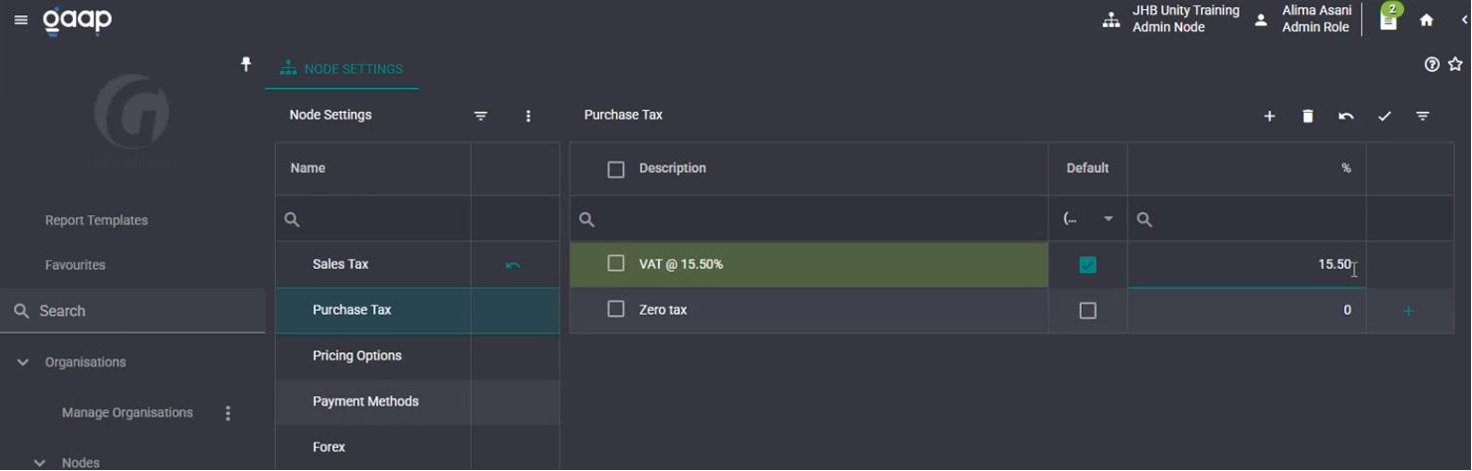
- Select the tick Icon to Save.
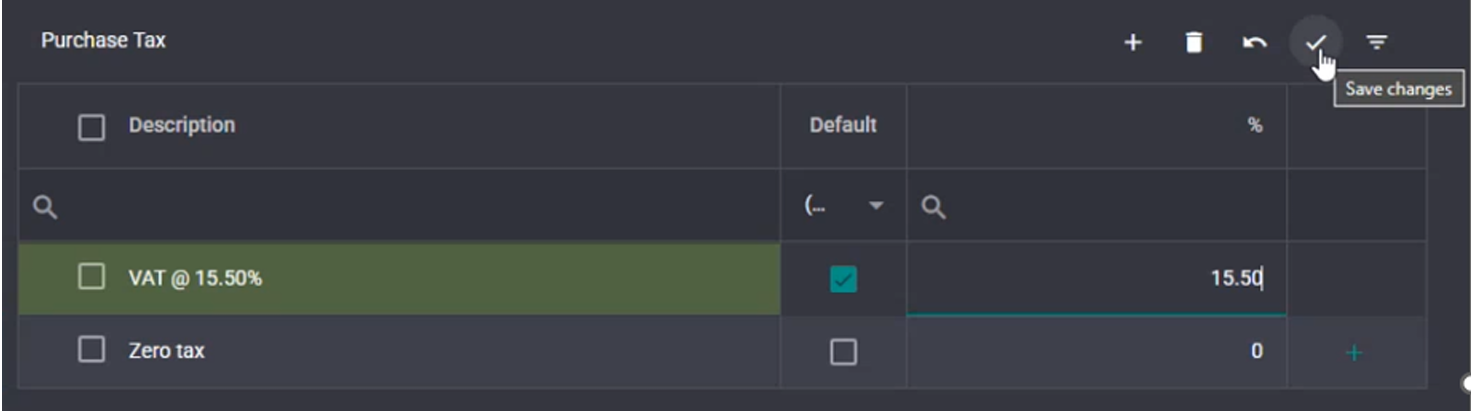
- The green Save bar will appear at the bottom of the screen. Your new VAT % has been
saved.
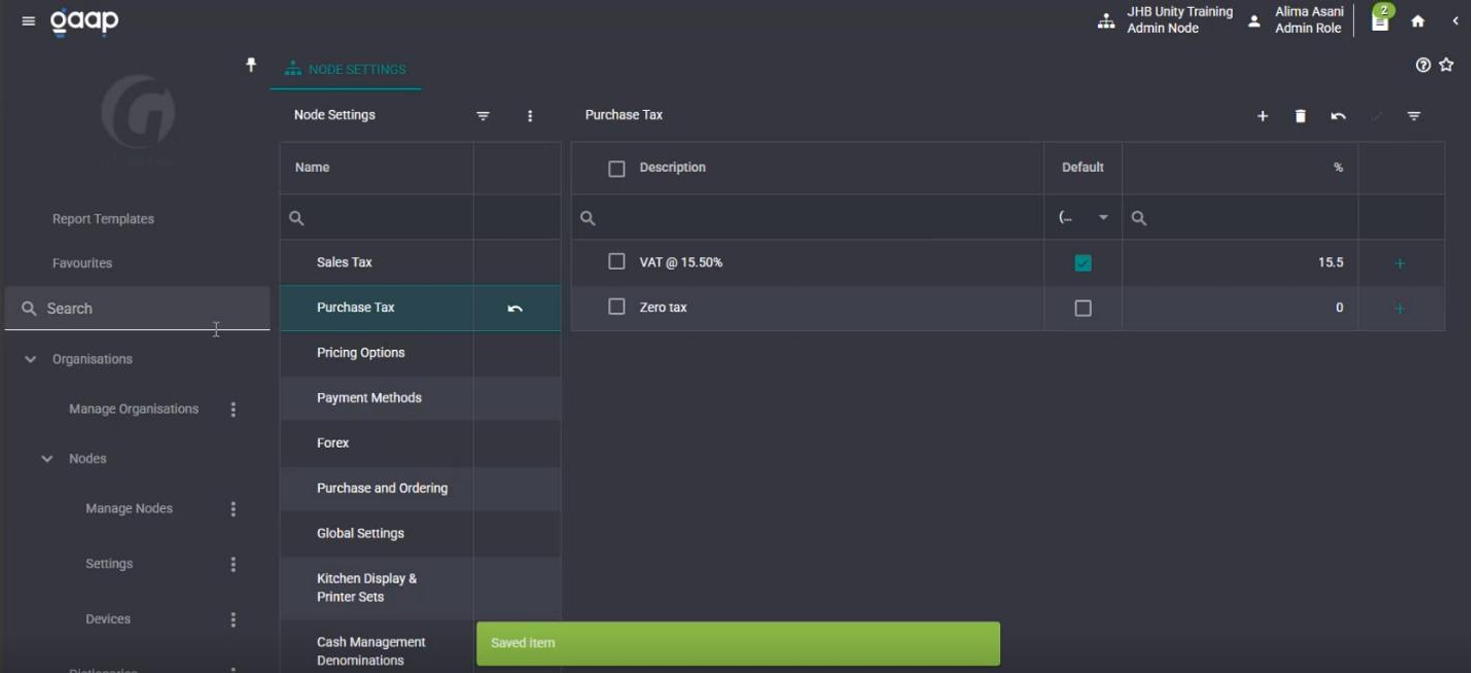
To ensure the VAT has been adjusted, select Products.
- Select Manage Products.
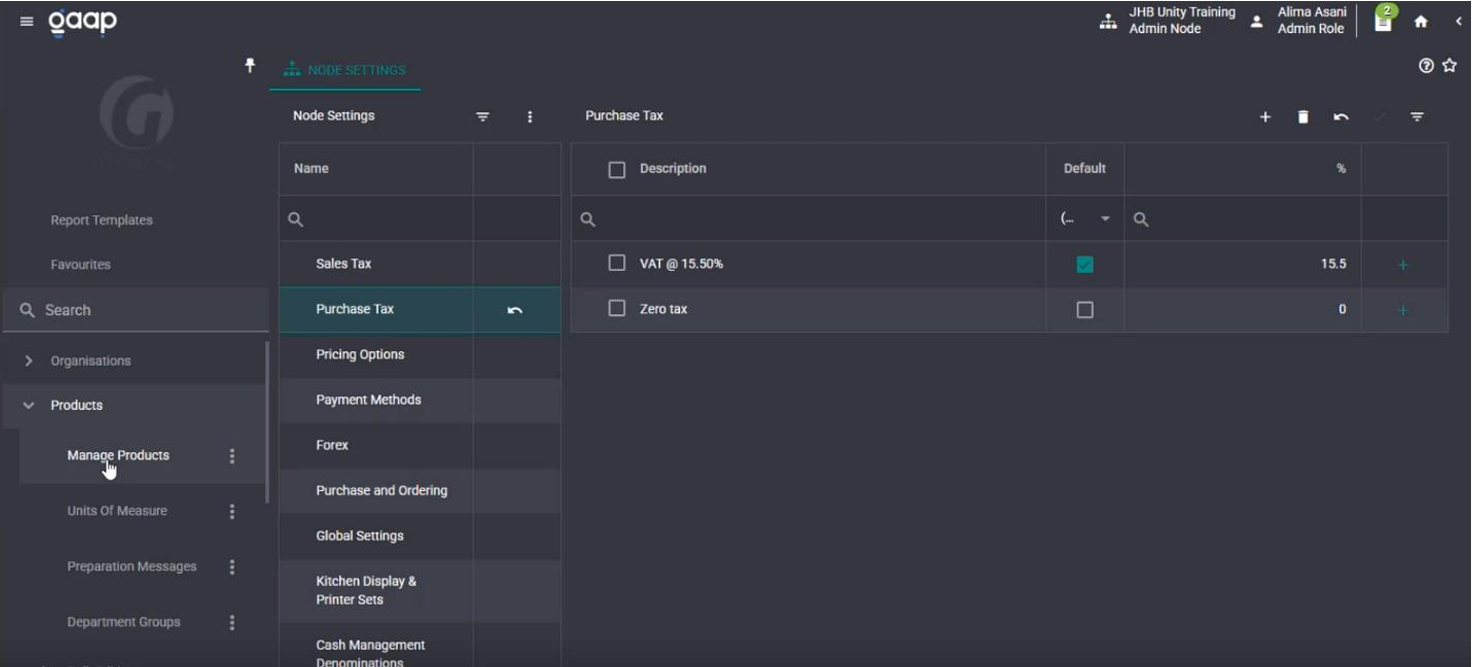
- Select the Pricing tab.
- Under Tax Options you will see the new VAT% reflected.
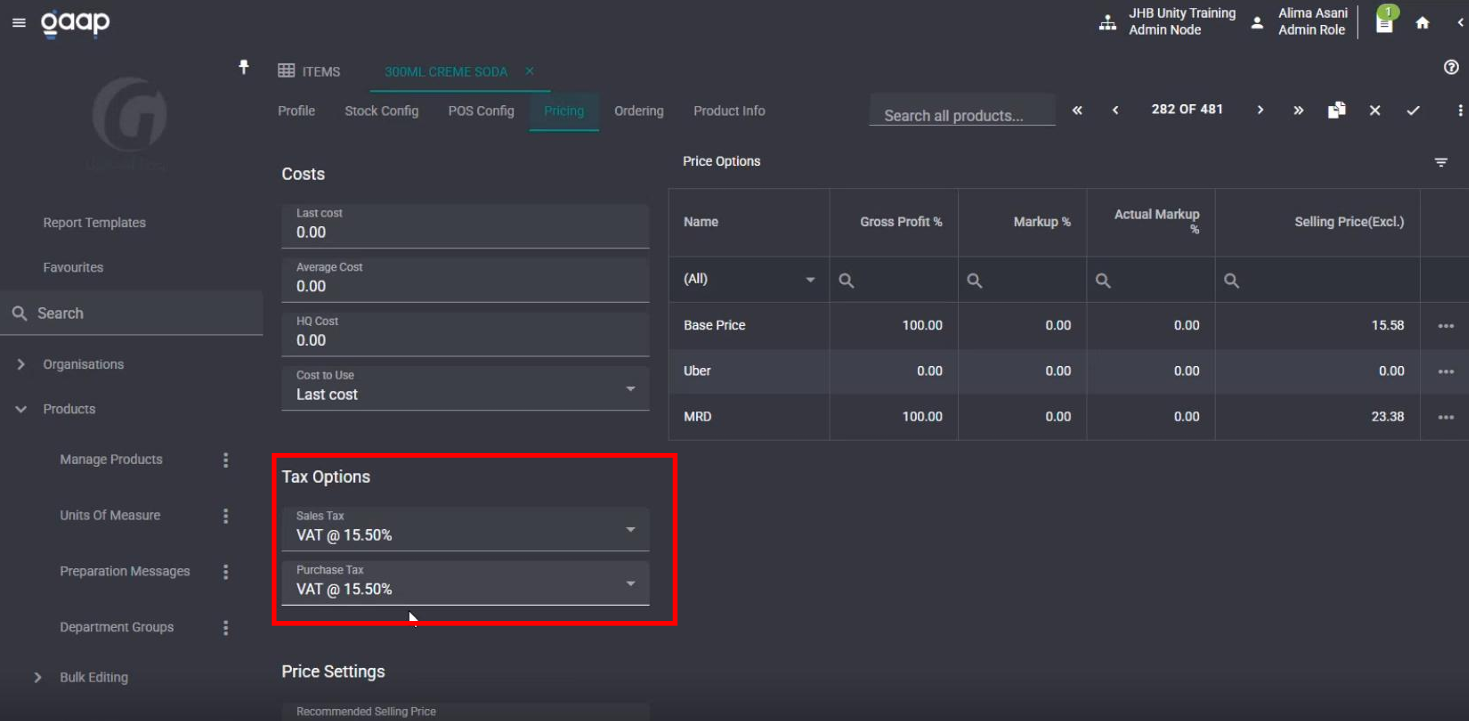
Procedure for adjusting a Purchase Invoice if it contains an incorrect, previous VAT value.
• Change the Purchases VAT rate in the Settings to 15%.
• Create and complete the Purchase Invoice.
• Verify the accuracy of the Purchase Invoice.
• Return the Purchases VAT rate in the Settings to 15.5%.
Or,
• Go to the Purchase Invoice tab.
• Notice it shows a previous VAT rate.
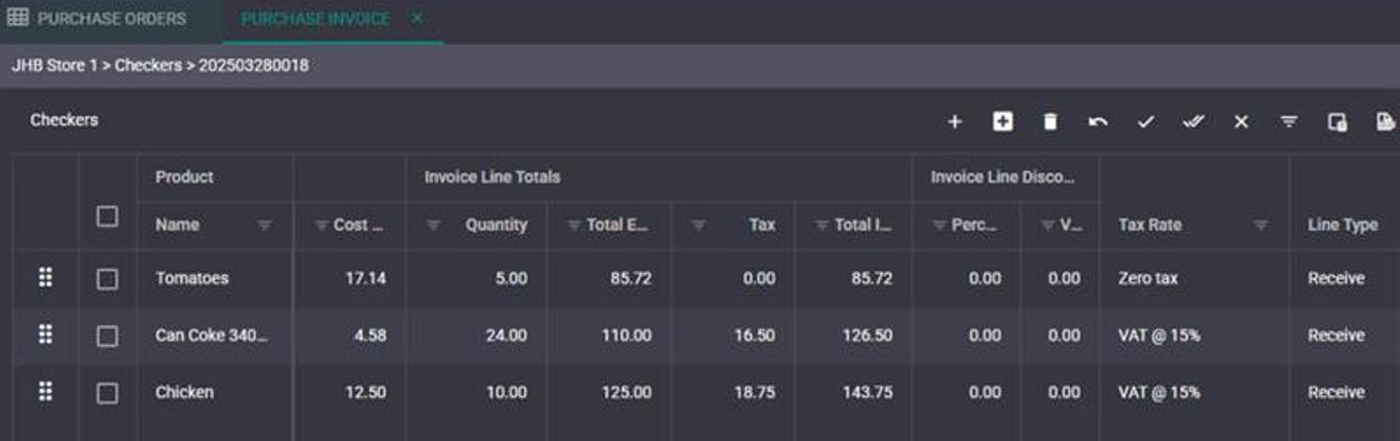
• Change the TAX Rate in the column from 15% to 15.50%
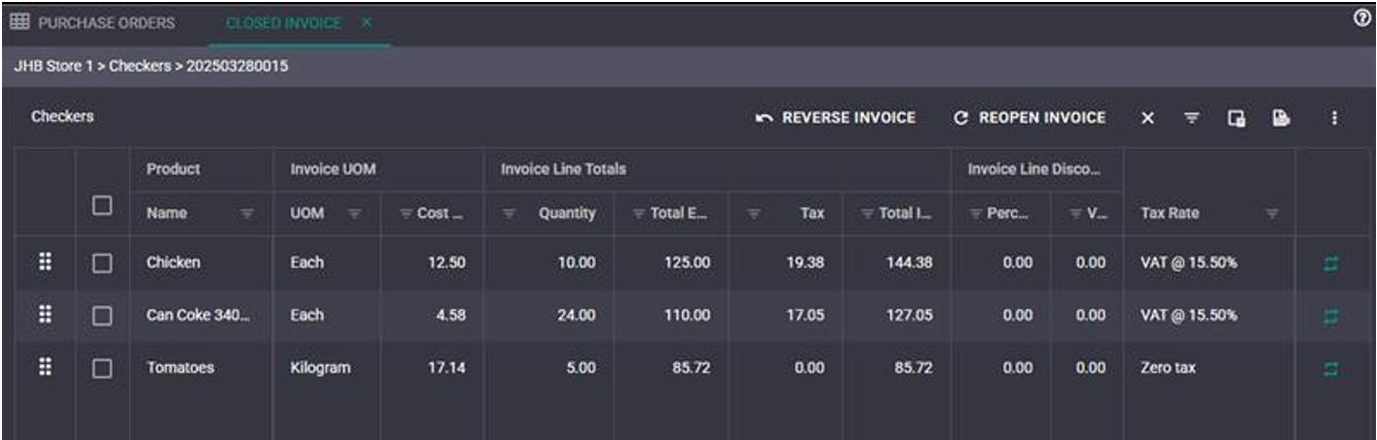
• Check the reports for that period and that it shows 15.5 percent.
